Tip #14: Adjusting Window Transparency in Windows XP / 2000
Today's tip is on how to adjust the transparency of an application window in Windows XP... By adjusting the transparency of a window, you'll be able to see the contents of any windows beneath, as well as the desktop...
Windows 2000 and XP have the built-in ability to display variable transparency, but do not provide a method to adjust transparency levels for standard applications... We'll be using a free and extremely lightweight utility called Vitrite... Vitrite uses very little resources, and allows you to adjust the transparency for any Windows application...
Vitrite can be downloaded from here...
After you have downloaded and installed Vitrite, you can adjust individual window transparency by pressing Control+Shift+(number from top row of keyboard), for example Control-Shift-1 = 10% visible, etc... Control-Shift-0 returns the windows back to 100%...
Another cool feature of this utility is that you can make a window always stay on top by pressing Control-Shift-+... Pressing this combination again causes the windows to revert back from its "Always on Top" state...
Click on the image below to see an example of Vitrite in use:
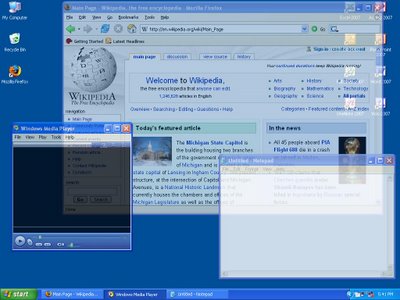
Please leave a comment if you have any questions, and check back tomorrow for more tips...
Windows 2000 and XP have the built-in ability to display variable transparency, but do not provide a method to adjust transparency levels for standard applications... We'll be using a free and extremely lightweight utility called Vitrite... Vitrite uses very little resources, and allows you to adjust the transparency for any Windows application...
Vitrite can be downloaded from here...
After you have downloaded and installed Vitrite, you can adjust individual window transparency by pressing Control+Shift+(number from top row of keyboard), for example Control-Shift-1 = 10% visible, etc... Control-Shift-0 returns the windows back to 100%...
Another cool feature of this utility is that you can make a window always stay on top by pressing Control-Shift-+... Pressing this combination again causes the windows to revert back from its "Always on Top" state...
Click on the image below to see an example of Vitrite in use:
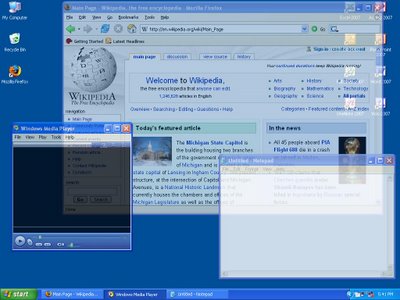
Please leave a comment if you have any questions, and check back tomorrow for more tips...


4 Comments:
At 7/11/2006 9:22 AM, Anonymous said…
Anonymous said…
I have been using transparencys on my linux box for quite some time now, when you set a transparency using vitrite on a given window is it persistent or do you have to rest it each time?
At 7/11/2006 11:49 AM, Jameser said…
Jameser said…
The transparency effect of Vitrite is not persistent and requires that the effect be reapplied each time the application window is launched...
In the next few days, I'll be posting a tip on how to launch an application using a predefined level of transparency... This other method will be persistent when using a preconfigured shortcut, however it does not use Vitrite to achieve the effect...
At 8/03/2006 11:41 PM, sradack said…
sradack said…
I'd love to see the tip on persisting the transparency...
At 8/03/2006 11:51 PM, Jameser said…
Jameser said…
Hi Steven...
Check this tip for creating shortcuts with predefined levels of transparency...
James...
Post a Comment
<< Home