Tip #17: Image Resizer PowerToy for Windows XP
Today's tip is on how to implement easy-to-use image resizing for Windows XP...
The application we'll be taking a taking a look at is one of the Microsoft PowerToys for XP, called Image Resizer... Image Resizer is a small utility which will allow you to resize one or multiple images to several predefined sizes, or allow you specify a custom size... The application is also integrated with Windows Explorer, so you can resize images with a simple right-click...
The Image Resizer PowerToy can be downloaded from here...
Once installed, you can right-click on any image in Windows Explorer and select the Resize Pictures context menu, as shown below...
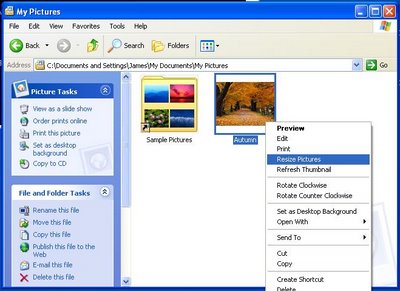
After you have selected the Resize Pictures menu, select from one of the predefined sizes, or enter a custom value if desired... This application will create a new file with the size appended to the end, "Filename (Size).jpg"... If you'd rather replace the existing file, click the Advanced button and select "Resize the original pictures (don't create copies)" checkbox...
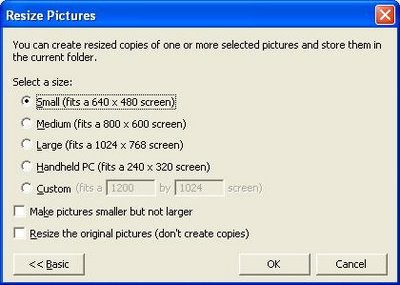
Multiple images can be resized simultaneously by selecting multiple images in Explorer before opening the Resize Pictures context menu...
Please leave a comment if you have any questions, and check back tomorrow for new tips...
The application we'll be taking a taking a look at is one of the Microsoft PowerToys for XP, called Image Resizer... Image Resizer is a small utility which will allow you to resize one or multiple images to several predefined sizes, or allow you specify a custom size... The application is also integrated with Windows Explorer, so you can resize images with a simple right-click...
The Image Resizer PowerToy can be downloaded from here...
Once installed, you can right-click on any image in Windows Explorer and select the Resize Pictures context menu, as shown below...
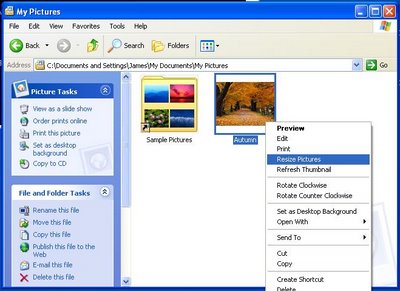
After you have selected the Resize Pictures menu, select from one of the predefined sizes, or enter a custom value if desired... This application will create a new file with the size appended to the end, "Filename (Size).jpg"... If you'd rather replace the existing file, click the Advanced button and select "Resize the original pictures (don't create copies)" checkbox...
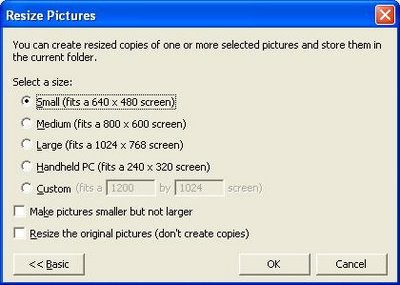
Multiple images can be resized simultaneously by selecting multiple images in Explorer before opening the Resize Pictures context menu...
Please leave a comment if you have any questions, and check back tomorrow for new tips...


3 Comments:
At 9/11/2007 11:15 AM, Aunt Judy said…
Aunt Judy said…
Does anyone know if this is available for Vista yet? I love, love, love this program and miss it so much now that I have Vista.
At 2/04/2008 10:19 AM, Anonymous said…
Anonymous said…
Has anyone had a problem getting this to work? We are installing it on several PCs in the plant and are running about 30% that work. Never had this issue with a powertoy before.
At 12/18/2008 3:49 PM, Anonymous said…
Anonymous said…
I was simply wondering if this re sizer program cleans up the image at all. Sometimes we have a small .jpg or other formatted picture that we would like to see on the desktop as a larger pic, but when we use the program for resizing now, they can become quite a bit more blurry.
If this program does not "clean" up the picture, is there a program out there that would?
I am so glad to have found all this information, thank you so much for putting this together!
Post a Comment
<< Home