Tip #32: Using Custom Visual Styles in Windows XP
Today's tip is on applying custom Visual Styles, or themes, to Windows XP... By changing the current theme of your XP desktop, you can achieve the look of Windows Vista, OS X, or other customized layouts while still running XP...
If you'd like to apply a different Visual Style to your desktop, you will first need to patch or replace the uxtheme.dll in the C:\Windows\system32 directory... The original uxtheme.dll provided by Microsoft requires that Visual Styles be digitally signed, so we'll replace the DLL with one which allows unsigned Visual Styles to be installed...
The easiest way to achieve our desired results is to download an already patched DLL... To patch Windows XP SP2, you can download the "UXTheme Patch for Windows XP SP2 Final" utility from here, which is also available elsewhere...
After you have downloaded the patched uxtheme.dll, open Windows Explorer and navigate to the Windows\system32 directory... Now, rename the original uxtheme.dll to uxtheme.bak so that we'll have a backup in the event we need one later... Now extract or copy the patched uxtheme.dll into the C:\Windows\system32 directory...
When copying the patched file, you will get a notice similar to the one below:
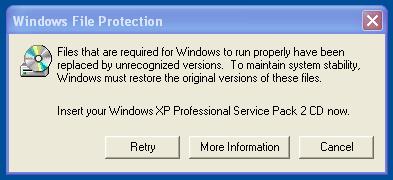
Click on Cancel to continue copying in the patched uxtheme.dll...
You'll also receive another alert window asking if you'd like to keep these unrecognized file version, as shown below:
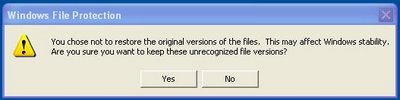
Click on Yes to accept the new uxtheme.dll...
Next, you'll need to reboot your machine for our changed uxtheme.dll to load...
After you return from your reboot, you'll now be ready to find some Visual Styles to install on your machine... DeviantArt has many to choose from, and is where I downloaded the Vista inspired theme below:
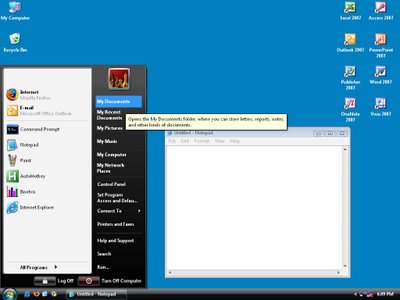
Most downloaded themes simply require unzipping the packaged files into C:\Windows\Resources\Themes, but you should check any documentation that comes with the files for any further instructions...
After you have installed your desired theme, set it to be the current theme by right-clicking on the desktop, selecting Properties, click on the Appearance tab, and under the "Windows and buttons" pulldown, select your new theme and click Apply...
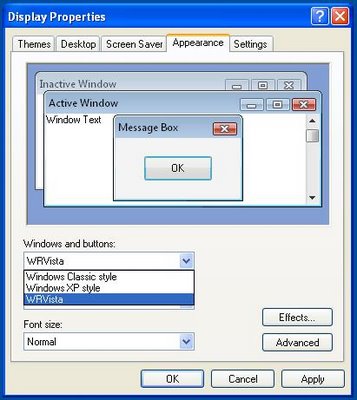
Please leave a comment if you have any questions, or if you've found good sources for additional Visual Styles...
If you'd like to apply a different Visual Style to your desktop, you will first need to patch or replace the uxtheme.dll in the C:\Windows\system32 directory... The original uxtheme.dll provided by Microsoft requires that Visual Styles be digitally signed, so we'll replace the DLL with one which allows unsigned Visual Styles to be installed...
The easiest way to achieve our desired results is to download an already patched DLL... To patch Windows XP SP2, you can download the "UXTheme Patch for Windows XP SP2 Final" utility from here, which is also available elsewhere...
After you have downloaded the patched uxtheme.dll, open Windows Explorer and navigate to the Windows\system32 directory... Now, rename the original uxtheme.dll to uxtheme.bak so that we'll have a backup in the event we need one later... Now extract or copy the patched uxtheme.dll into the C:\Windows\system32 directory...
When copying the patched file, you will get a notice similar to the one below:
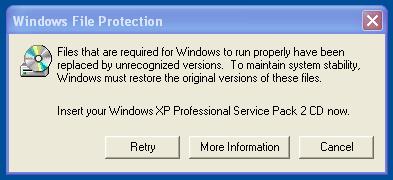
Click on Cancel to continue copying in the patched uxtheme.dll...
You'll also receive another alert window asking if you'd like to keep these unrecognized file version, as shown below:
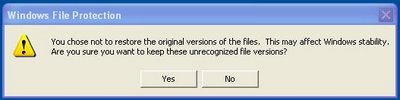
Click on Yes to accept the new uxtheme.dll...
Next, you'll need to reboot your machine for our changed uxtheme.dll to load...
After you return from your reboot, you'll now be ready to find some Visual Styles to install on your machine... DeviantArt has many to choose from, and is where I downloaded the Vista inspired theme below:
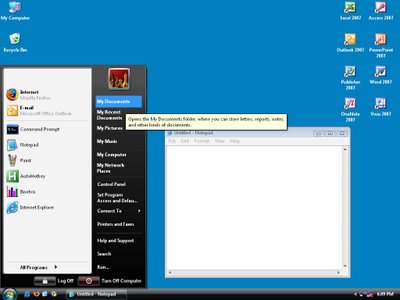
Most downloaded themes simply require unzipping the packaged files into C:\Windows\Resources\Themes, but you should check any documentation that comes with the files for any further instructions...
After you have installed your desired theme, set it to be the current theme by right-clicking on the desktop, selecting Properties, click on the Appearance tab, and under the "Windows and buttons" pulldown, select your new theme and click Apply...
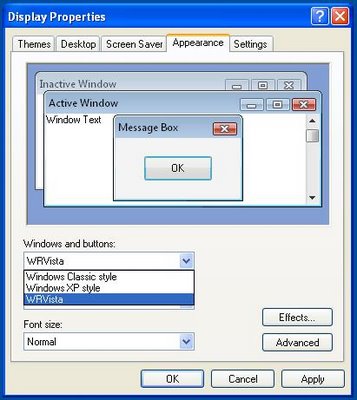
Please leave a comment if you have any questions, or if you've found good sources for additional Visual Styles...


4 Comments:
At 8/02/2006 4:57 PM, Anonymous said…
Anonymous said…
thanks, this is what i've been waiting for
At 8/14/2006 3:36 PM, Anonymous said…
Anonymous said…
Excellent "how-to". Straight forward instructions and links to some great themes for testing it out.
Thx
At 7/18/2007 10:38 PM, Anonymous said…
Anonymous said…
Is it possible to create your own personal styles? That's what I've been trying to do, but I can't really find any way for it...
At 3/17/2008 10:58 AM, Anonymous said…
Anonymous said…
this seems very good but i can´t try it..because my computer won´t install the "UXTheme Patch For Windows XP SP2 Final"
and yes i´ve tried everything that they recomend on the site.. :O
[sorry for my bad english -_-']
Post a Comment
<< Home