Tip #25: Mouse Gestures for All Windows Applications...
Today's tip is on adding the ability to use mouse gestures in any Windows application... If you're not familiar with mouse gestures, they are a method of controlling an application using simple gestures drawn with your mouse... Once you have been exposed to and get used to using them, it can be difficult to live without them...
If you've used mouse gestures in Firefox for any period of time, you've probably experienced a time where you inadvertently attempted a gesture in another application, and wished it worked everywhere... Fortunately for us mouse gesture addicts, there is a free utility which allows you to use mouse gestures from within any application...
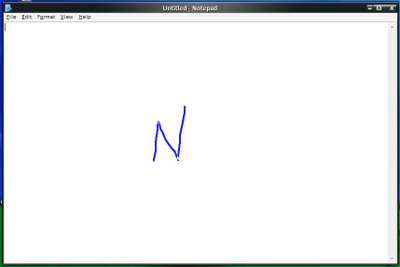
The application we'll be using to provide system-wide mouse gestures is called StrokeIt... This unfortunately named utility provides global gestures accessible to any Windows application, as well as the ability to create custom gestures for specific applications... There are several predefined gestures and applications installed by default which may be modified or deleted...
StrokeIt can be downloaded from here...
After you have downloaded and installed StrokeIt, you'll probably want to make some adjustments to suit your needs... Clicking once on the StrokeIt system tray icon will bring up the Command Editor dialog, which will allow you add or modify programs... You can also adjust overall preferences by selecting Edit/Preferences from the Command Editor menu... One option I would suggest is to check the "Only enable StrokeIt in configured applications" and then manually add any applications that are not included by default... The StrokeIt forums are a good resource for help configuring applications and troubleshooting problems...

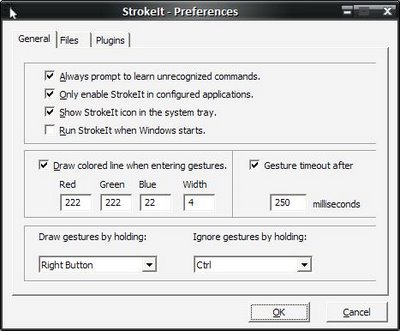
Please leave a comment if you have any questions, and check back tomorrow for new tips...
If you've used mouse gestures in Firefox for any period of time, you've probably experienced a time where you inadvertently attempted a gesture in another application, and wished it worked everywhere... Fortunately for us mouse gesture addicts, there is a free utility which allows you to use mouse gestures from within any application...
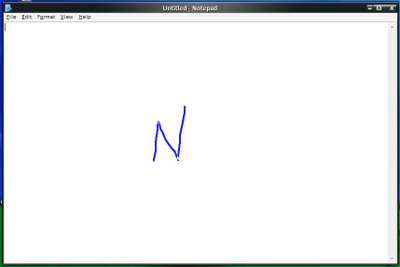
The application we'll be using to provide system-wide mouse gestures is called StrokeIt... This unfortunately named utility provides global gestures accessible to any Windows application, as well as the ability to create custom gestures for specific applications... There are several predefined gestures and applications installed by default which may be modified or deleted...
StrokeIt can be downloaded from here...
After you have downloaded and installed StrokeIt, you'll probably want to make some adjustments to suit your needs... Clicking once on the StrokeIt system tray icon will bring up the Command Editor dialog, which will allow you add or modify programs... You can also adjust overall preferences by selecting Edit/Preferences from the Command Editor menu... One option I would suggest is to check the "Only enable StrokeIt in configured applications" and then manually add any applications that are not included by default... The StrokeIt forums are a good resource for help configuring applications and troubleshooting problems...

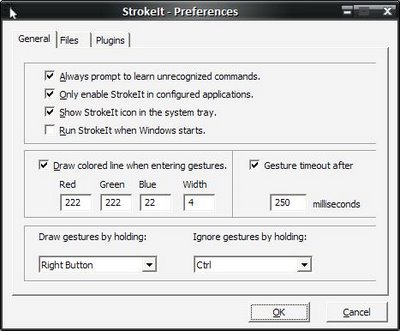
Please leave a comment if you have any questions, and check back tomorrow for new tips...


1 Comments:
At 1/17/2010 11:08 AM, tchágo said…
tchágo said…
very well observed.. "This unfortunately named application"
still, is awesome
Post a Comment
<< Home