Tip #36: Scheduled Boot Up From Stand By in Windows XP
Today's tip is on scheduling the boot up of your Windows XP machine. In order to accomplish this, you'll need to have a fairly recent machine with either ACPI or APM power management enabled in the BIOS. This should be the default for most machines unless you've specifically disabled it. If you find that this tip is not working for you, you may want to consult your motherboard's or PC's documentation to determine what power management options are available to you. Also, it is necessary that your PC be in Stand By or Hibernate mode to "boot" in this fashion.
To wake from Stand By automatically, we'll be using a free utility called, appropriately enough, WakeUpOnStandBy. This is a small utility which allows you to specify the time you'd like your machine to "Wake Up", as well as also giving you the option run an application immediately following the return from Stand By. WakeUpOnStandBy can be downloaded from here.
After you have downloaded the utility, launch the program and you'll be presented with a screen similar to the following:
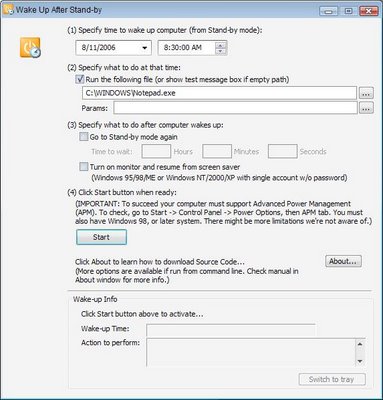
You'll need to specify the date and time you'd like to wake the machine up, and provide an optional application and its parameters you'd like to run. Then click on Start, and finally click on the Switch to Tray button.
Now if you select Stand By instead of Shutdown when you power off your machine at night, it should be waiting ready to go when you arrive back in the morning.
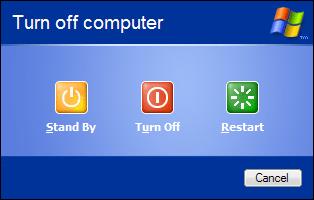
If you have any questions, please leave a comment.
To wake from Stand By automatically, we'll be using a free utility called, appropriately enough, WakeUpOnStandBy. This is a small utility which allows you to specify the time you'd like your machine to "Wake Up", as well as also giving you the option run an application immediately following the return from Stand By. WakeUpOnStandBy can be downloaded from here.
After you have downloaded the utility, launch the program and you'll be presented with a screen similar to the following:
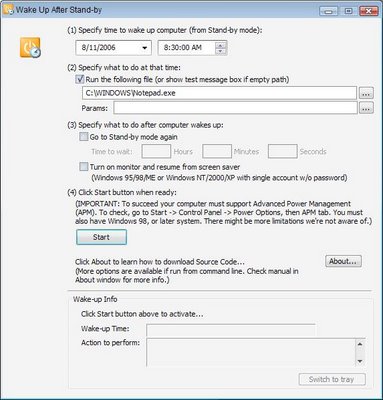
You'll need to specify the date and time you'd like to wake the machine up, and provide an optional application and its parameters you'd like to run. Then click on Start, and finally click on the Switch to Tray button.
Now if you select Stand By instead of Shutdown when you power off your machine at night, it should be waiting ready to go when you arrive back in the morning.
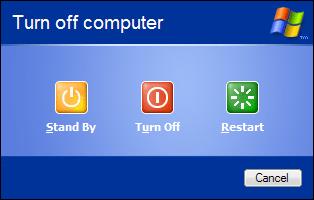
If you have any questions, please leave a comment.


0 Comments:
Post a Comment
<< Home