Tip #35: Writing to Recordable DVDs from XP's Command Prompt
Today's tip is on writing data to recordable DVDs from the Command Prompt in Windows XP. We'll be accomplishing this by using a tool which was originally developed for Linux, but has been ported to the Windows platform. The tool is called growisofs, a burning utility which uses mkisofs to properly format the data for writing to the disc. This functionality is useful for unattended burning from scripts or batch files.
growisofs and mkisofs can be downloaded from here. They should both be placed in the same directory or within your path so that growisofs is able to call upon mkisofs when needed.
After you have downloaded the programs, you can burn to recordable DVDs from the Command Prompt(Start/Run/cmd) using the following command:
growisofs -Z F: -r -J -speed=2 -V label C:\DirToBurn
The -Z parameter specifies this as being the first session of this particular disc. The drive letter immediately following is the drive letter of your DVD burner. The -r and -J generate "Rational Rock" and Joliet directory information. The -V and the following string specify the volume label for the disc. The optional -speed= parameter allows you to manually select the burning speed. Finally, the last parameter is the directory which you'd like to copy to the DVD.
For subsequent multisession burns, use the exact same command as above, except replace the -Z with a -M and change the directory which you'd like to burn a copy of. All other parameters must remain exactly the same as the initial session.
growisofs -M F: -r -J -speed=2 -V label C:\AnotherDir
For maximum compatibility, you should add the -dvd-compat switch to your final session to write a lead-out on the disc.
growisofs -dvd-compat -M F: -r -J -speed=2 -V label C:\Dir
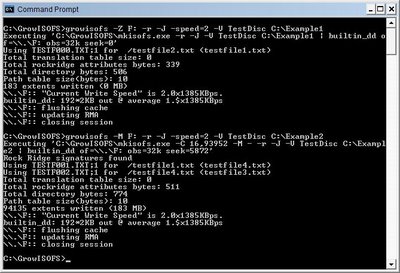
If you have any questions, please leave a comment.
growisofs and mkisofs can be downloaded from here. They should both be placed in the same directory or within your path so that growisofs is able to call upon mkisofs when needed.
After you have downloaded the programs, you can burn to recordable DVDs from the Command Prompt(Start/Run/cmd) using the following command:
growisofs -Z F: -r -J -speed=2 -V label C:\DirToBurn
The -Z parameter specifies this as being the first session of this particular disc. The drive letter immediately following is the drive letter of your DVD burner. The -r and -J generate "Rational Rock" and Joliet directory information. The -V and the following string specify the volume label for the disc. The optional -speed= parameter allows you to manually select the burning speed. Finally, the last parameter is the directory which you'd like to copy to the DVD.
For subsequent multisession burns, use the exact same command as above, except replace the -Z with a -M and change the directory which you'd like to burn a copy of. All other parameters must remain exactly the same as the initial session.
growisofs -M F: -r -J -speed=2 -V label C:\AnotherDir
For maximum compatibility, you should add the -dvd-compat switch to your final session to write a lead-out on the disc.
growisofs -dvd-compat -M F: -r -J -speed=2 -V label C:\Dir
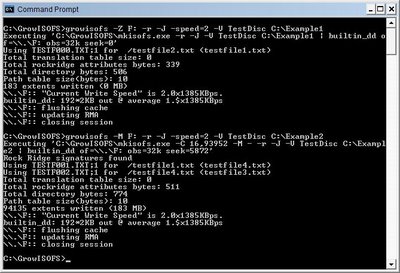
If you have any questions, please leave a comment.
4 Comments:
At 10/27/2008 5:59 PM, Anonymous said…
Anonymous said…
Store bought dvd movies play fine on my WinXP dvd player, but XP can't read DVDs I create on gentoo using:
growisofs -dvd-compat -r -J -Z /dev/dvd1 -dvd-video -V 'Vol. 1' /dvdburn/work/dvd
It acts as if the drive were empty.
Any advice?
Thanks
At 11/29/2010 11:41 PM, Anonymous said…
Anonymous said…
thank you so much for your growisofs examples, also thanks to http://fy.chalmers.se/~appro/linux/DVD+RW/tools/win32/
i have been looking for this growisofs.exe for a very long time now.
At 11/30/2010 12:15 AM, Anonymous said…
Anonymous said…
i made iso file from movie disc using mkisofs. Could you give me the command line to burn to dvd using growisofs please?
i'll put that command line in a batch file call burn2dvd.bat
I'm using windows, /dev/ is not working
At 12/02/2010 3:17 PM, Anonymous said…
Anonymous said…
growisofs is not work for me but cdrecord is working, this is the command line that i used:
cdrecord.exe -dao -speed=8 -v dev=0,0,0 home-movie.iso
Post a Comment
<< Home