Tip #42: Tracking System Changes of an Application Install
Today's tip is on monitoring the changes made to your Windows system during the installation of an application. We'll be using a utility called InCtrl5, which was developed by PC Magazine. This utility will allow us to track all filesystem and registry changes associated with an application's installation. Knowing this information can prove helpful if you have an application which will not uninstall correctly, or if you suspect that the install package may be installing spyware or other unwanted programs.
InCtrl5 can be downloaded from here or here.
After you have downloaded and installed InCtrl5, you're now ready to monitor an application's install process. To get started, launch InCtrl5 and you should see a screen similar to the one below.
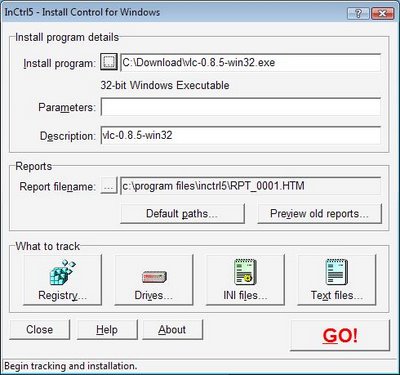
I'll be using the VideoLan Client (VLC) installer as an example. Select the install program you'll be tracking in the top text field. You may also want to change the path and filename of the resulting report if you don't wish to use the default. After you've made your selections, go ahead and click on the GO! button to begin the installation and analysis. Proceed through the program's install as normal.
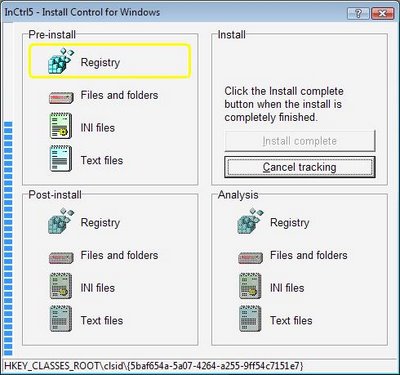
After the install has completed, click on the Install Complete button to generate the report.
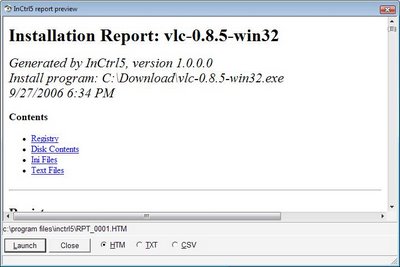
The resulting report should now contain any registry additions, deletions, or changes, as well as any filesystem changes.
Please leave a comment if you have any questions.
InCtrl5 can be downloaded from here or here.
After you have downloaded and installed InCtrl5, you're now ready to monitor an application's install process. To get started, launch InCtrl5 and you should see a screen similar to the one below.
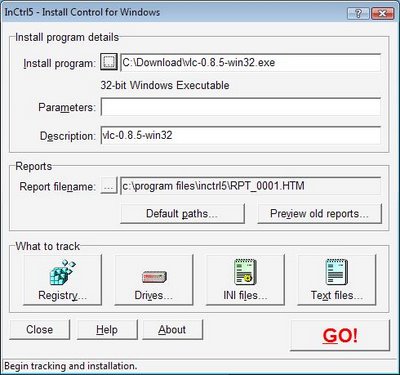
I'll be using the VideoLan Client (VLC) installer as an example. Select the install program you'll be tracking in the top text field. You may also want to change the path and filename of the resulting report if you don't wish to use the default. After you've made your selections, go ahead and click on the GO! button to begin the installation and analysis. Proceed through the program's install as normal.
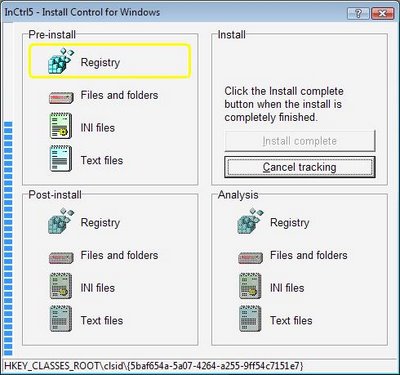
After the install has completed, click on the Install Complete button to generate the report.
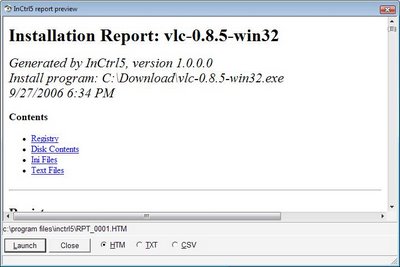
The resulting report should now contain any registry additions, deletions, or changes, as well as any filesystem changes.
Please leave a comment if you have any questions.
1 Comments:
At 12/10/2006 10:35 AM, Anonymous said…
Anonymous said…
Thanks very much for all your tips. Please keep them coming.
Bill
Post a Comment
<< Home